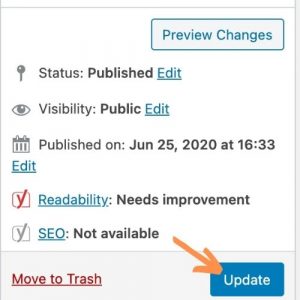More about your Small Business Package
Your Small Business Package, or SBP for short, will typically include a homepage and four other pages. Those four pages are usually a contact page, an about page, a page about services or features, and one other page of your choosing. Each page will have a simple layout where you have creative freedom when it comes down to photos, videos, and text.
Knowing Where to Find Your Other Content
On the left-hand side of the dashboard, you will see a section that has tabs labeled “Posts,” “Media,” “Pages,” etc. This is the section where the majority of your content can be found.
The main tabs you’ll work in are Media, Pages, Services, Team Members, Formidable, and depending on if you have a blog, you’ll also utilize Posts.
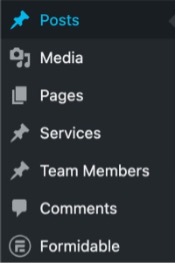
- The Posts tab is where blog posts can be added.
- The Media tab is where all of your images, videos, and other files (such as PDFs or Word Docs) are uploaded.
- The Pages tab is where you will find all of the pages that can be seen from the frontend of your site (such as the Homepage or Contact page).
- The Services and Team Members tabs are where you’ll go in to edit the individual services or team members that you have featured on your site.
- The Formidable tab is where your contact form is housed. You’ll be able to edit the contact form and the email address associated with the form through that tab.
Editing a Page on Your SBP
Each page is set up similarly. To navigate to the page you want to edit, simply click on the “Pages” tab on the left-hand side of the dashboard. From there you will see all of the pages that are on your site (ie. Homepage, FAQ, About, Contact, etc).
To edit a page, you can either click directly on the title of the page or you can hover over the title and you will see four options pop up under the title. Click “Edit” and it will take you directly to the page you want to edit.
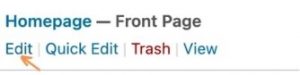
Once inside of that page, the first thing you will see is the title of the page. You can easily change the title by typing the desired name into that box. Under that section, you will see another text box. The location of that text will depend on what SBP template you are working with; however, it typically can be found within the Hero section (the top section of the page) or the section directly under the Hero.
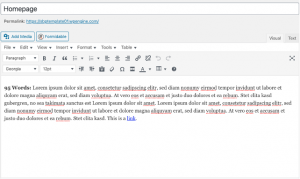
Scrolling down a bit further, you will see a section titled “Homepage Fields.” That title will change depending on what page you are editing. For example, on the About page, it will say “About Fields.” You may also see a title that says “Interior Fields.” Regardless of the title, this is where you find the text boxes to edit the other content throughout that specific page. This includes pictures and videos.
![]()
One important thing to note is that each text box will have a max word count limit. It’s important to keep those word count limits in mind while placing content into your site. The word count shows you how much content can be placed in each section to fit the design, layout, and functionality.
Once any change has been made to your SBP, remember to click the “Update” button on the right-hand side of the page. Once updated, you will be able to see any changes to the page after a hard refresh.